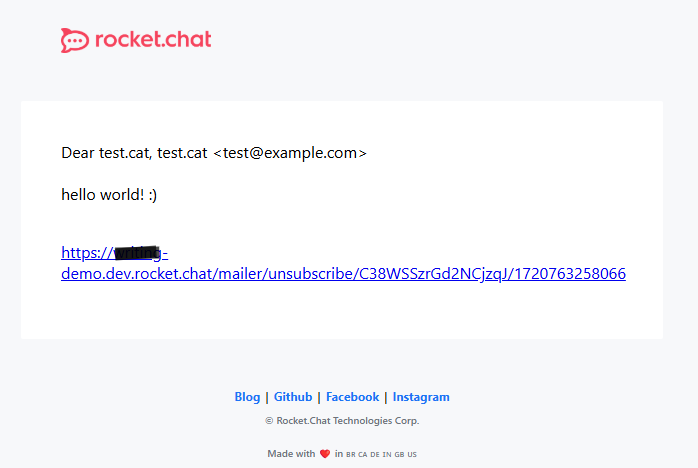Use the Mailer tool to send emails to users inside your Rocket.Chat server. The Mailer handles outgoing emails from Rocket.Chat, such as notifications, password resets, account verification, and general transactional emails. It’s essentially your standard SMTP setup that allows the platform to send emails through an external SMTP provider (like SendGrid, Mailgun, Gmail, or your organization's own SMTP server).
By default, Rocket.Chat sends notification emails to your users. If you want to send custom emails to your workspace users, you can use the Mailer tool. Before using this feature, make sure that you have configured the workspace’s SMTP configuration.
To access this setting, go to Manage ![]() > Workspace > Mailer. The settings are as follows:
> Workspace > Mailer. The settings are as follows:
Field | Description |
|---|---|
From* | Enter the address from which the mail will be sent. For example, |
Dry run | Select this option to send the email only to the address defined in the From field. You can select this option to test whether the email is sent successfully and how it is displayed in the mail box. When you are sending the actual mail to your users, unselect this checkbox. |
Query | You can also filter who receives the email by using a valid user query in the Query field; otherwise, all workspace users will receive this email. Unsubscribed users are automatically removed from the query. The value must be a valid JSON. For example: This will send the email to the users created after the specified date. |
Subject* | Enter a subject for the email. |
Email body* | Enter a body for the email. When you write the body, add brackets to add dynamic data to the body. The email body field accepts HTML tags. Add the following brackets to the email body:
|
Click Send email. The email should now be sent to the users.
The following is a basic example of the email body:
Dear [name], [email]
hello world! :)
<p><a href="[Site_URL]">[unsubscribe]</a></p>The email that users receive looks like this: