Learn how to use email inboxes feature as an omnichannel agent. In your Rocket.Chat workspace, you can receive emails from contacts on an email address configured as an email inbox.
To use this feature, your workspace administrator must enable Omnichannel and assign agents and managers. Kindly contact your administrator to set up email inboxes on your workspace.
Once an email inbox is set up successfully, any new email received is shown in your Rocket.Chat workspace. You can view and reply to these emails from your workspace. When you reply, it appears like any other email in your contact’s inbox.
When you log in to your workspace as an agent and set your status to Available, to handle new conversations:
Any new email initiated to the department you belong to appears under Chats in Progress.
Click on an email to reply to the omnichannel contact.
Reply to inbox messages
As soon as your contact sends an email, it will appear under Chats in Progress.
Click the chat to open it. Click Reply via Email, type your message, and click Send. Your contact receives the reply in their email.
If you type without clicking Reply via Email, your contact will NOT receive your reply at all.
Invite an agent to an email inbox
Suppose you need help with a particular email, you can invite your fellow agent to that channel using /invite @username .
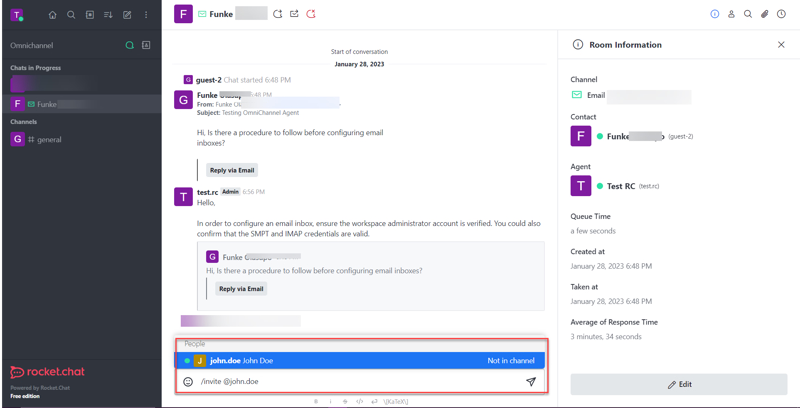
Once an agent is invited to an email inbox, they have access to all the previous conversations that have taken place there. You can also have internal conversations with your fellow agent on the same channel.
Reply to email with an attachment
To reply to an email with an attachment,
Click Reply via Email, then upload and send the file.
Click Send via Email as attachment.