HubSpot CRM helps you manage customer relationships and track interactions effortlessly. By integrating HubSpot CRM with Rocket.Chat, you can streamline contact management and receive HubSpot ticket notifications directly in Rocket.Chat. Once integrated, the HubSpot bot is added as a user to your workspace.
You must have the Omnichannel feature enabled and have agents and managers assigned to receive and send Omnichannel messages.
Install HubSpot CRM app
To install the HubSpot CRM app,
Click Marketplace
 > Explore.
> Explore.Search for the HubSpot CRM app.
Click Install and accept the needed permissions.
Migrate an API key integration to a private app: If you've built a Rocket.Chat and HubSpot CRM integration that uses a HubSpot API key, you need to complete the migration to your private app, remove all references to the HubSpot API key from your code, and follow the next steps to use your private app's access token.
Create a new private app
This secure method allows you to use HubSpot's APIs to access specific data from your account. You can authorize what each private app can request or change in your account, generating an access token unique to your app.
In your HubSpot account, navigate to Settings > Account Management > Integrations > Private Apps.
Click Create private app.
On the Basic Info tab, update your app's name, upload icon, and description.
Click the Scopes tab. Click on “Add new scope,” search, and select the Read or Write checkbox for each scope you want your private app to access. The image below highlights the scopes you should add:
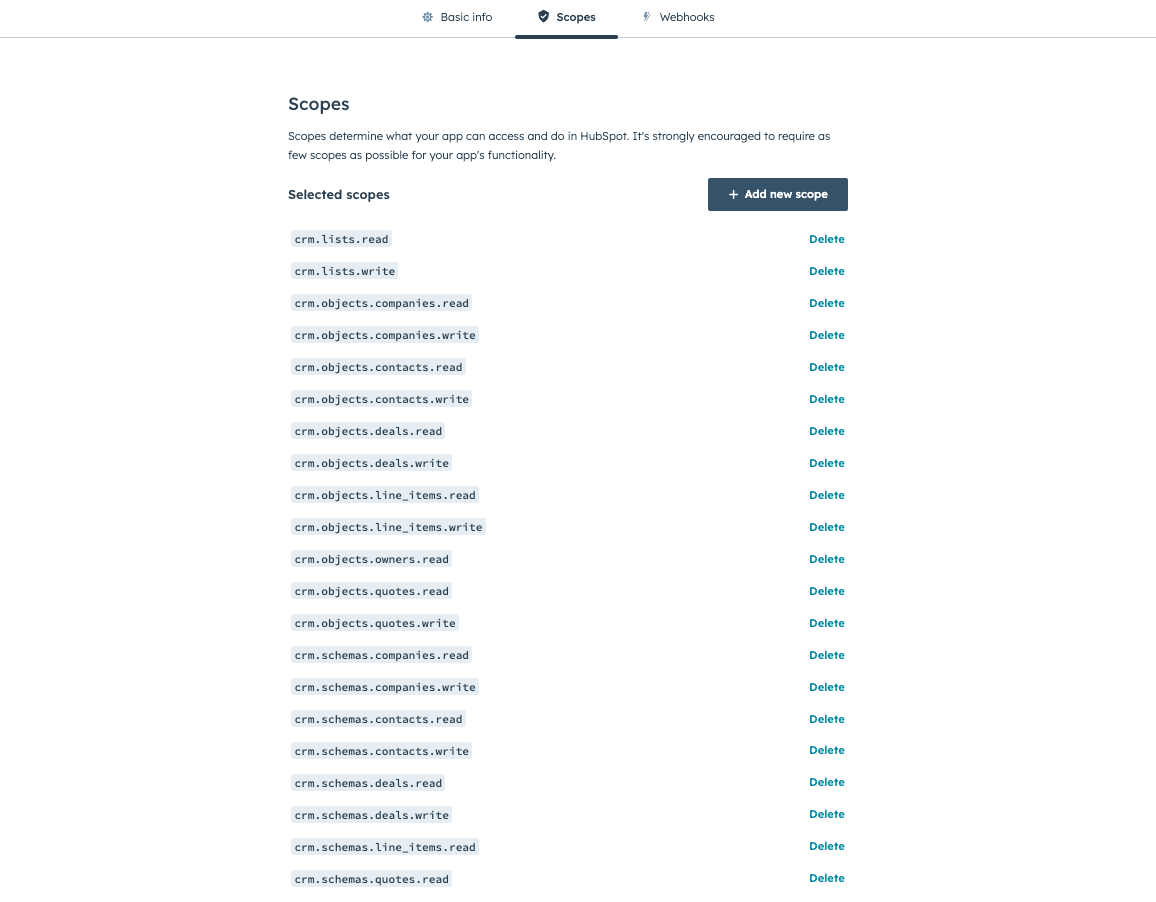
After configuring your app, click Create app.
Review the information about your app's access token in the dialog box, then click Continue creating.
Once you have created your app, copy the access token. You can start making API calls using the app's access token.
Configure HubSpot CRM app
Migrated an API Key integration to a private app: Private apps enable you a powerful, secure way to make API calls to your HubSpot account.
To configure the HubSpot CRM App in your workspace,
On the HubSpot CRM App Info screen, navigate to Settings.
Update the required fields:
API key: Enter the API key or private app's access token to allow access to your HubSpot account information.
Enable the option to display contact information when assigning the agent to the chat.
Enable/disable the option to ignore archived objects.
Click Save Changes.
Uninstall HubSpot CRM integration app
To delete the HubSpot CRM Integration app from your workspace,
Click Marketplace
 > Installed.
> Installed.Click the kebab menu against the HubSpot CRM Integration app.
Select Uninstall.
Click Yes to confirm the uninstallation.