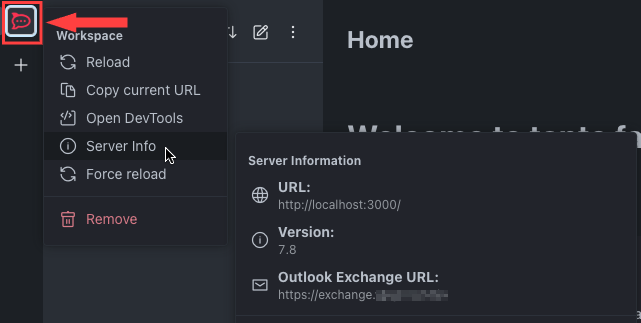The Outlook Calendar integration allows users to sync their daily calendar events from Outlook to their Rocket.Chat workspace. It also provides quick action buttons to interact with the events, for example, joining a meeting.
This integration only works with Exchange Servers and does not support Office 365.
The Outlook integration is only supported on the Rocket.Chat desktop app.
Configure Outlook calendar
To ensure admins can access and configure the Outlook settings, go to Administration > Workspace > Permissions. From the Settings tab, search for
Outlookto verify that the associated permissions for the integration are enabled for the admin role.
Before users can sync thier outlook calendars, the workspace administrator must follow these steps to configure the integration:
Navigate to Administration > Settings > Outlook Calendar.
Select Enable to enable the integration.
Enter the following information:
Exchange URL: This is the URL for your Exchange server. Rocket.Chat uses this to access and sync calendar data for users in your organization. This is the default value if no Domain to Outlook URL mapping setting value is configured.
For example,https://owa.xyz.rocket.cat/. You can find this URL from your browser's address bar.
Outlook URL: This URL redirects users to their Outlook Calendar when they click "Open Outlook" in Rocket.Chat. This is the default value if no Domain to Outlook URL mapping setting value is configured. You can set it to a calendar view.
For example,https://owa.xyz.rocket.cat/owa/#path=/calendar/view/Month. To find this URL, go to your Outlook Calendar page in a browser and copy the URL:
Meeting url Regular Expression: The expression detects meeting URLs in event descriptions. The first matching group with a valid URL will be used. HTML-encoded URLs will be decoded automatically. For example, the meeting URL is
https://go.rocket.chat/conference?host=app.video.xyz.fi&path=conference%2Ftest_room%3FcallUrl%3Dhttps%253A%252F%252Fmeet.video.xyz.fi%252Fwebapp%252Fm%252Ftest_room%26callProvider%3DPexip. By default, the regular expression is(?:[?&]callUrl=([^&<]+))|(?:(?:%3F)|(?:%26))callUrl(?:%3D)((?:(?:^&<))+[^&<]?), this will match everything that comes aftercallURL=and return the specific URL for the meeting.
Outlook calendar status sync: When enabled, Rocket.Chat automatically sets a user’s status to
busyduring scheduled events. Once the event ends, the status reverts to what it was before. Note that the user presence status depends on the scheduled time. For example, if a user arrives early to a meeting or leaves later than the scheduled time, the user presence does not change.Domain to Outlook URL mapping: This setting is useful for organizations with multiple Exchange servers for different domains. It allows you to connect multiple servers to a single Rocket.Chat workspace. Users are then automatically connected to the correct server based on their email address domain. This feature is only supported on desktop versions of Rocket.Chat 4.7.0 and above.
The mapping must be entered in JSON format. Each domain is a key in the JSON object, and its value is another object containing the server's configuration. For example, consider that you have three servers. The following code snippet shows how you can map the servers:{ "abc.de": { // All three parameters are optional. If "Enabled" is selected previously using the toggle button, you can skip it here. "Enabled": true, // Enable or disable this server "Exchange_Url": "https://exchange.abc.de", // Enter the Exchange server URL you need to access the server. "Outlook_Url": "https://exchange.abc.de/#path=/calendar/view/Month", // Enter the Outlook application URL in this format. }, "xyz.de": { "Enabled": true, "Exchange_Url": "https://exchange.xyz.de", "Outlook_Url": "https://exchange.xyz.de/#path=/calendar/view/Month", }, "demo.com": { "Enabled": true, "Exchange_Url": "https://exchange.demo.com", "Outlook_Url": "https://exchange.demo.com/#path=/calendar/view/Month", } }Click Save changes.
Sync Outlook calendar events
Once the administrator has configured the integration, users can connect their Outlook calendar to Rocket.Chat.
In any Rocket.Chat room, click the kebab menu in the header.
Select Outlook calendar. A sidebar will appear.
Click Login within the sidebar. A new window will open.
Enter your Outlook login details and sign in. For future convenience, check the Remember my credentials box.
Your calendar events for the current day will now sync to your Rocket.Chat workspace.
.png)
Click on any event in the sidebar to view more details. If an event includes a conference call link, a Join button will appear next to it for you to join the call.
Managing calendar settings
In the Outlook sidebar, click Calendar Settings to adjust your preferences:
Event Notifications: Turn this on or off to receive notifications for your calendar events.
Outlook Authentication: To log out and remove your Outlook credentials from the workspace, click Disable.
Refreshing the sync
To manually refresh your calendar events, click the Sync button at the bottom of the Outlook sidebar. If your calendar events aren’t syncing, click View > Reload in the top menu bar of the desktop app.
Viewing server information
If you need to confirm the Exchange server URL your desktop app is using:
Enable Developer Mode by going to Help > Developer Mode in the top menu bar of the desktop app.
Right-click any server icon in the sidebar and select Server Info.
The Outlook Exchange URL will be displayed in the server information panel.
The following screenshot shows an example: