Configure message settings. To access this menu, navigate to Administration > Workspace > Settings > Message.
Remember to click Save Changes to apply any changes made.
General message settings
Field | Description |
|---|---|
Custom Domain Whitelist for Auto Link | To make local server links (like This option is available on workspaces running version 6.2 and above. |
Allow message Editing | When this option is enabled, users can edit messages that they’ve sent. |
Block Message Editing After (n) Minutes | Specify the time (in minutes) within which users can edit messages. After this period, editing will be disabled. Enter |
Allow message-deleting | Enable this option to allow users to delete messages that they’ve sent. |
Block Message Deleting After (n) Minutes | Set a duration (in minutes) in which users are allowed to delete messages. Enter |
Allow Unrecognized Slash Commands | When this option is enabled, unknown slash commands are allowed. If the slash command does not exist, it is sent as a normal message. If this option is disabled and a user sends a slash command that does not exist, the rocket.cat bot sends the message |
Allow user direct messages to yourself | When this option is enabled, users can send direct messages to themselves. |
Always Search Using RegExp | When this option is enabled, all searches use RegExp. We recommend enabling this setting if your language is not supported on MongoDB text search. |
Show Deleted Status | When this option is enabled, the channel displays a system message when a user deletes a message. |
Allow Message bad words filtering | Enable this option to allow filtering of blacklisted words in messages.
|
Keep Per Message Editing History | Enable this option if you want to keep message editing history. |
Maximum Channel Size for ALL Message | Set the maximum size of a channel. |
Maximum Allowed Characters Per Message | Specify the maximum number of characters a message can contain. Messages sent through webhooks also respects this limit. |
Allow converting long messages to attachments | When this option is enabled, long messages can be converted to attachments. When a long message is sent to a room, a pop-up window prompts users to send the message as a |
Grouping Period (in seconds) | Enter the time (in seconds) in which messages are grouped with the previous message if both are from the same user and the elapsed time was less than the informed time in seconds. |
Embed Link Previews | Enable embedded link previews when links are posted in a chat. Modify the following settings:
|
Time Format | Specify the time format on your server. See also: Moment.js. |
Date Format | Set the date format on your server. |
Time and Date Format | Set the time and date format. |
Maximum Number of Chained Quotes | Set the maximum number of message quotes that can be displayed in one message. Chained quotes appear as nested messages. |
Hide System Messages | By default, Rocket.Chat displays system messages in response to specific actions, such as when a user joins a room. With this setting, select the system messages from the drop-down menu that will be hidden in rooms. |
Max users in direct messages | Specify the maximum users for multi-user DMs. |
Message Erasure Type | Determine what to do with messages of users who removed their accounts. |
Code highlighting languages list | Comma-separated list of languages (all supported languages at highlight.js) that are used to highlight code blocks. |
Video Recorder Enabled | Enable this option to record video messages and uploading. Requires |
Allow Message Pinning | When this option is enabled, users can pin messages to rooms. |
Allow Message Starring | When this option is enabled, users can star messages. |
Allow Custom Fields in Messages | Enable this option to use custom fields for messages. For example, set priorities for messages. Note that you can only add custom fields via any of these API endpoints: Update Message, Post Message, Send Message, and Upload File to a Room.
|
Custom Fields Validation | The custom field values will be validated according to the rules defined in this setting. Check ajv.js.org for more information regarding validation options. Properties For example, |
Enable hex color preview
To access this setting, go to Administration > Workspace > Settings > Message > Hex Color Preview. Enable this option to allow preview for hex colors in rgba format.
To preview a color you should write in this format: color:#000000 and it will be displayed as:
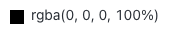
Message attachment settings
To access this setting, go to Administration > Workspace > Settings > Message > Message Attachments.
Field | Description |
|---|---|
Enable image thumbnails to save bandwidth | When this option is enabled, thumbnails are served instead of the original image to reduce bandwidth usage. Images at original resolution can be downloaded using the icon next to the attachment's name. Enter the values for the following settings:
|
Remove EXIF metadata from supported files | Enable this option to strip out EXIF metadata from image files ( |
Audio message settings
To access this setting, go to Administration > Workspace > Settings > Message > Audio Message.
Field | Description |
|---|---|
Audio Recorder Enabled | Enable this option to allow users to send audio messages. |
Audio Message Bit Rate | Set the bit rate for audio messages. |
Google Maps
To access this setting, go to Administration > Workspace > Settings > Message > Google Maps.
Field | Description |
|---|---|
Enable Mapview | Enabling map view displays a location share button on the right of the chat input field. Users can share their locations to rooms. |
Google Static Maps API Key | The Google Maps Static API key can be obtained for free from the Google Developers Console. |
Katex
To access this setting, go to Administration > Workspace > Settings > Message > Katex.
Field | Description |
|---|---|
Katex Enabled | When this option is enabled, it allows the use of katex for math typesetting in messages. |
Allow Parenthesis Syntax | When this option is enabled, you can use |
Allow Dollar Syntax | When this option is enabled, it allows using |
For message read receipts settings, see the Read Reciepts document.
For auto-translation settings, see Auto-translate Messages.