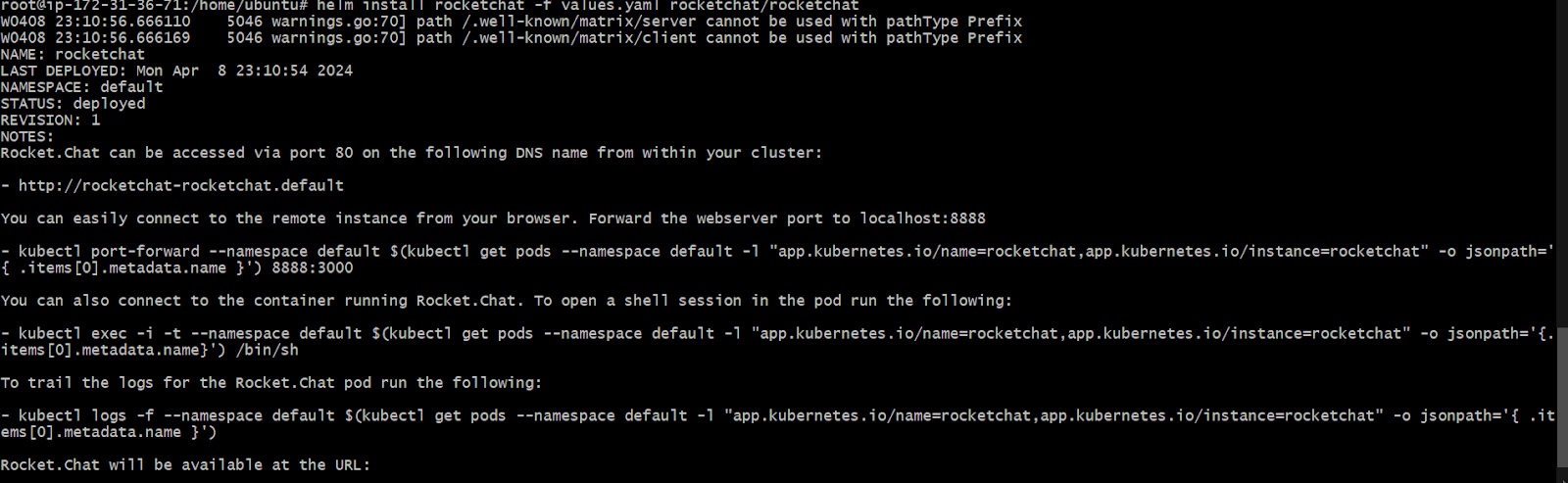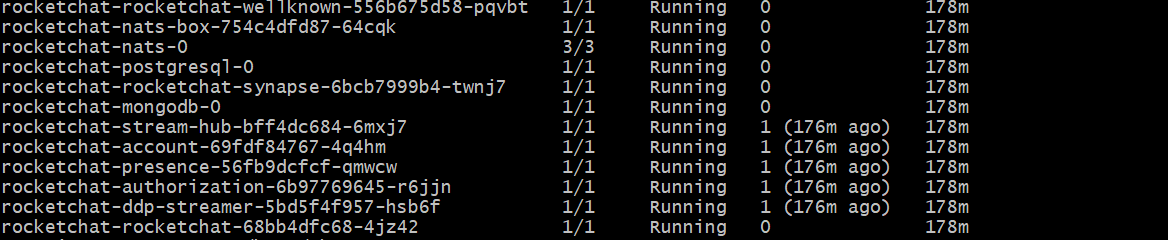- Print
- DarkLight
- PDF
Deploy a Federated Rocket.Chat Workspace with Kubernetes
- Print
- DarkLight
- PDF
To configure a Matrix bridge that allows Rocket.Chat users to engage in federated rooms and communicate with federated users, a homeserver is required. Homeservers are key components that host user accounts and other data related to communication. It also facilitates communication between users on different servers by relaying messages through a network of matrix servers until they reach the destination. Rocket.Chat listens to events happening in the homeserver and sends events relayed to other networks. For further details, explore the Rocket.Chat and Matrix architecture.
This documentation details the deployment of a federated Rocket.Chat workspace with Kubernetes using Helm. You have the option to set it up either as a monolithic architecture or as microservices.
Before you proceed, kindly consult the official guide for deploying a basic Rocket.Chat workspace on Kubernetes using Helm to gain a foundational understanding of the Kubernetes procedure.
Prerequisites
A Kubernetes cluster up and running
Helm must be installed
Your firewall rules must allow HTTPS traffic
The following Kubernetes resources must be deployed on your server:
Certificate controller
ClusterIssuer
You require two domains. For example,
domain.xyz - The URL for your Rocket.Chat workspace
synapse.domain.xyz - The URL for your Synapse server
Ensure that the domains are pointing to your server IP.
Once you've confirmed that all prerequisites are met, continue with the following steps to deploy a federated Rocket.Chat workspace using Kubernetes.
Define the deployment configurations
To deploy a federated Rocket.Chat workspace with the official Rocket.Chat helm chart, define the configuration options for your deployment in a values.yaml file.
For a monolithic deployment, create a values.yaml with the following contents:
image:
pullPolicy: IfNotPresent
repository: registry.rocket.chat/rocketchat/rocket.chat
tag: <release> #Replace it with your target release
mongodb:
enabled: true #For test purposes, a single mongodb pod is deployed, consider an external MongoDB cluster for production environments
auth:
passwords:
- rocketchat
rootPassword: rocketchatroot
microservices:
enabled: false #This must be set to false
host: domain.xyz #This is the domain for your Rocket.Chat server, Replace it with your own domain
ingress:
enabled: true
ingressClassName: nginx # State the ingress controller that is installed in the K8s cluster
annotations:
cert-manager.io/cluster-issuer: production-cert-issuer # Replace with the name of your ClusterIssuer
tls:
- secretName: federation #This is the name of the secret - You can use a different name if needed
hosts:
- domain.xyz #This is the domain for your Rocket.Chat server, Replace it with your own domain
- synapse.domain.xyz #This is the domain for your Synapse server, Replace it with your own domain
federation:
enabled: true
host: synapse.domain.xyz #This is the domain for your Synapse server, Replace it with your own domain
persistence:
enabled: true
existingClaim: synapse-helm #Replace with the name of your persistent volume claim
postgresql:
enabled: true For a microservices deployment, create a values.yaml with the following contents:
image:
pullPolicy: IfNotPresent
repository: registry.rocket.chat/rocketchat/rocket.chat
tag: <release> #Replace it by your target release
replicaCount: 1 #Number of replicas/pods for Rocket.Chat
mongodb:
enabled: true #For test purposes, a single mongodb pod is deployed, consider an external MongoDB cluster for production environments
auth:
passwords:
- rocketchat
rootPassword: rocketchatroot
microservices:
enabled: true
presence:
replicas: 1
ddpStreamer:
replicas: 1
account:
replicas: 1
authorization:
replicas: 1
streamHub:
replicas: 1
nats:
replicas: 1
host: domain.xyz This is the domain for your Rocket.Chat server, Replace it with your own domain
ingress:
enabled: true
ingressClassName: nginx #State the ingress controller that is installed in the K8s cluster
annotations:
cert-manager.io/cluster-issuer: production-cert-issuer #Replace with the name of your ClusterIssuer
tls:
- secretName: federation #This is the name of the secret - You can use a different name if needed
hosts:
- domain.xyz #This is the domain for your Rocket.Chat server, Replace it with your own domain
- synapse.domain.xyz #This is the domain for your Synapse server, Replace it with your own domain
federation:
enabled: true
host: synapse.domain.xyz #This is the domain for your Rocket.Chat server, Replace it with your own domain
persistence:
enabled: true
existingClaim: synapse-helm #Replace with the name of your persistent volume claim
postgresql:
enabled: trueThe
values.yamlfile contents provided here serve as examples for your reference. Your implementation may vary according to your specific requirements.
Replace the
<release>with the Rocket.Chat release tag you want to deploy.Update domain.xyz with your domain name
Optionally, you can use a different
secretNamefortls.Ensure that the appropriate
ingressclassName,existingClaim, and cluster issuer are specified.
Refer to the official documentation to learn more about the various configurations you can set for Helm in Rocket.Chat. To use microservices, visit our Microservices documentation for more details.
Install Rocket.Chat and Synapse
Add the Rocket.Chat helm chart repository by running the following command:
helm repo add rocketchat https://rocketchat.github.io/helm-chartsIf successful, it returns a response that "rocketchat" has been added to your repositories.
Install Rocket.Chat with the following command:
helm install rocketchat -f values.yaml rocketchat/rocketchatIf your deployment is successful, you’ll get a response similar to the following:
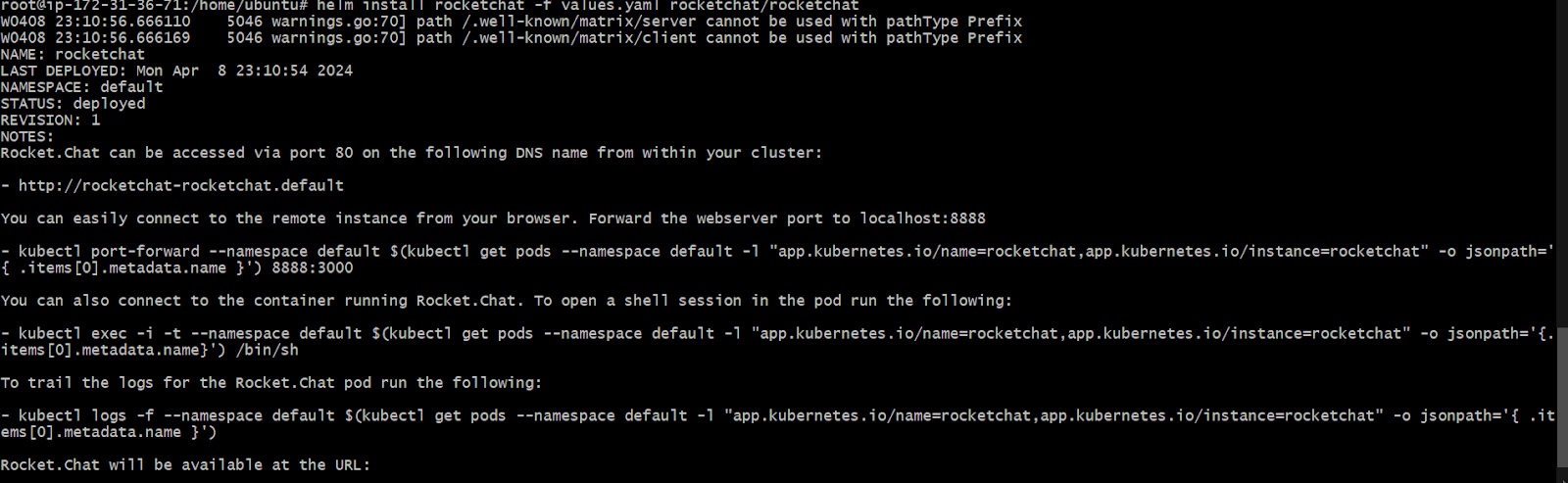
Verify that the corresponding certificates, secrets, and pods have been successfully created with the
kubectl get podscommand.For a monolithic deployment, the response is similar to the image below, depending on your configurations:

For a microservices deployment, the response is similar to the image below, depending on your configurations:
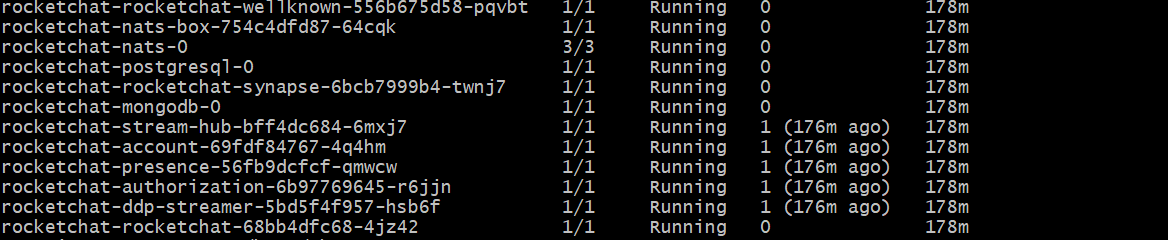
You can now access your workspace via the URL where Rocket.Chat was deployed (your domain), and complete the Setup Wizard.
Test the federated workspace
To test the federation, send a direct message to any user on a matrix-compatible server. You can DM a user on another federated Rocket.Chat workspace or Element.
To send a DM to a user on Element:
Create a user account on Element.
Create a 1:1 Direct Message on your Rocket.Chat workspace. Add the Element user as a member of the DM using this syntax: @username:matrix.org. Then, send a message.
You receive an invite notification on Element that the user from your Rocket.Chat workspace wants to send a message. Accept the invite and continue the conversation.
To send a DM to a user on another federated Rocket.Chat workspace:
Deploy another federated workspace with the steps highlighted above.
Create a 1:1 Direct Message on your Rocket.Chat workspace. Add a user from the second federated workspace as a member of the DM using this syntax:
@username:server. For example,@test_user:your_workspace_domain.Then, send a message to the user. The user receives the message, and you can continue exchanging conversations.
Refer to Create federated rooms to learn more about sending messages to federated users.
Now that your federated workspace is ready, you can:
Go to the Federation User Guide to learn how to invite external users on the Matrix protocol to your workspace, join other channels on the Matrix network, etc.
Allow or block specific IP addresses to communicate with your workspace.